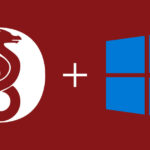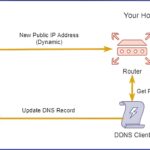5/5 - (1 vote)
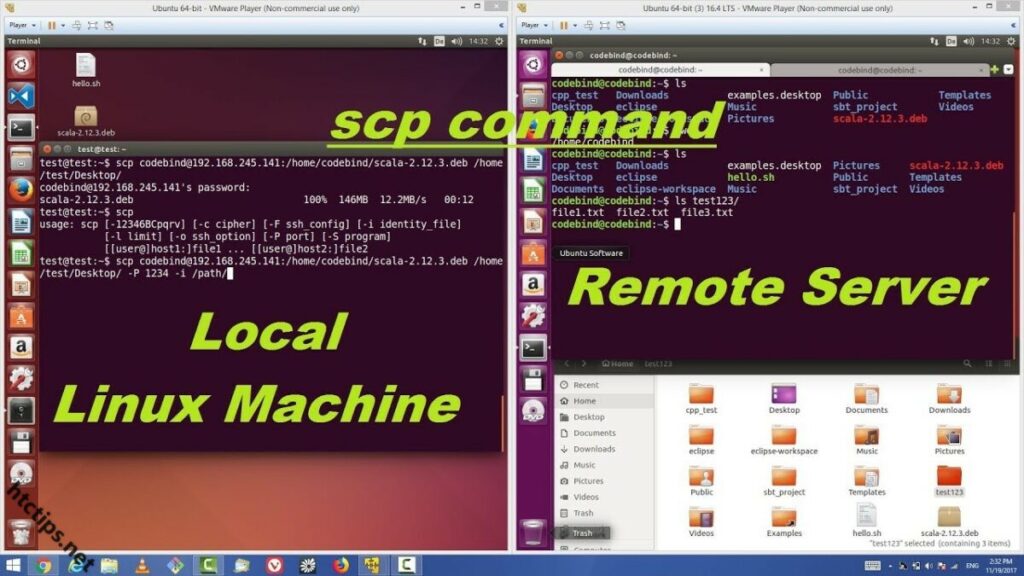
SCP (Secure Copy – Sao chép an toàn) là một phương tiện chuyển các tệp giữa các máy tính một cách an toàn, giữa máy chủ cục bộ và máy chủ từ xa hoặc giữa hai máy chủ từ xa. Nó dựa trên giao thức Secure Shell(SSH).
Mục lục
Hướng dẫn truyền tệp bằng SCP
Bước 1: Cài đặt công cụ SCP
Theo như mặc định, SCP và SSH sẽ được cài đặt sẵn khi cài đặt hệ điều hành. Nếu chưa có thì dùng lệnh dưới đây để tải.
#Ubuntu/Debian
$ apt -y install openssh-client
#CentOS/RedHat/Fedora
$ dnf -y install openssh-clients
or
$ yum -y install openssh-clients
Bước 2: Sử dụng lệnh
1. Truyền tệp từ máy local đến máy remote
#Cấu trúc câu lệnh:
$ scp /path/local/ [user]@[IP]:/path/remote
#Example: Tệp 'readme.txt' sẽ truyền từ thư mục /root của máy local đến thư mục /root của máy remote.
$ scp /root/readme.txt root@10.0.0.10:/root/
2. Truyền từ máy remote đến máy local
#Cấu trúc câu lệnh:
$ scp [user]@[IP]:/path/remote /path/local
#Example: Tệp 'error.log' sẽ truyền từ thư mục /var/log của máy remote đến thư mục /root của máy local.
$ scp root@10.0.0.10:/var/log/error.log /root
3. Truyền nhiều tệp đến máy remote cùng một câu lệnh
#Cấu trúc câu lệnh:
$ scp /path/local/file1 /path/local/file2 [user]@[IP]:/path/remote
or
$ scp {/path/local/file1,/path/local/file2} [user]@[IP]:/path/remote
#Example: Tệp 'index1.php index2.php' sẽ truyền từ thư mục /root của máy local đến thư mục /root của máy remote.
$ scp index1.php index2.php root@10.0.0.10/root
or
$ scp {index1.php,index2.php} root@10.0.0.10:/root
4. Truyền từ máy remote1 đến máy remote2
Ở đây, mình dùng 1 máy linux khác(10.0.0.62/24) có cài đặt SCP.
#Cấu trúc câu lệnh:
$ scp [user]@[IP]:/path/remote1 [user]@[IP]:/path/remote2
#Example: Tệp 'index.html' sẽ truyền từ thư mục /root của máy '10.0.0.10' đến thư mục /root của máy '10.0.0.11'.
$ scp root@10.0.0.10:/root/index.html root@10.0.0.11:/root
5. Truyền tệp giới hạn băng thông
Ở đây, bạn dùng –l để giới hạn băng thông, được tính bằng Kbit/s. Ghi chú:
- –l : giới hạn
- number: Nhập băng thông tương thích(Kbit/s)
#Cấu trúc câu lệnh:
$ scp -l [number] /path/file [user]@[IP]:/path/remote
#Example: Tệp 'login.log' sẽ truyền tốc độ tối đa 1000Kb/s từ thư mục /root của máy local đến thư mục /root của máy remote.
$ scp -l 1000 /root/login.log root@10.0.0.10:/root
6. Truyền toàn bộ thư mục con và tệp con đến máy remote
Ở đây, bạn dùng -r và trong thư mục ‘merge’ có tệp ‘test1.docx’ và thư mục con ‘robots’. Ghi chú:
- -r : chỉ định thư mục
#Cấu trúc câu lệnh:
$ scp -r /path/local [user]@[IP]:/path/remote
#Example: Thư mục con và tệp con của 'merge' sẽ được copy đến thư mục /root của máy remote.
$ scp -r /root/merge root@10.0.0.10:/root
Tổng Kết
Chúc các bạn sử dụng được một số tính năng của SCP sau bài viết này! Mọi thắc mắc vui lòng comment hoặc liên hệ mình phía dưới bài viết nhé!
Xin chào! Mình là HT và mình rất thích tìm hiểu kiến thức về công nghệ thông tin - Mong muốn được cùng các bạn học hỏi và chia sẽ thêm.
- Administrator
- January 24, 2022
- 11:26 pm
- No Comments